Assigning Status and Assignee
A unique offering of The Crawl Tool is that it helps manage tasks, whether you're an individual working on it or a team.
Setting Status
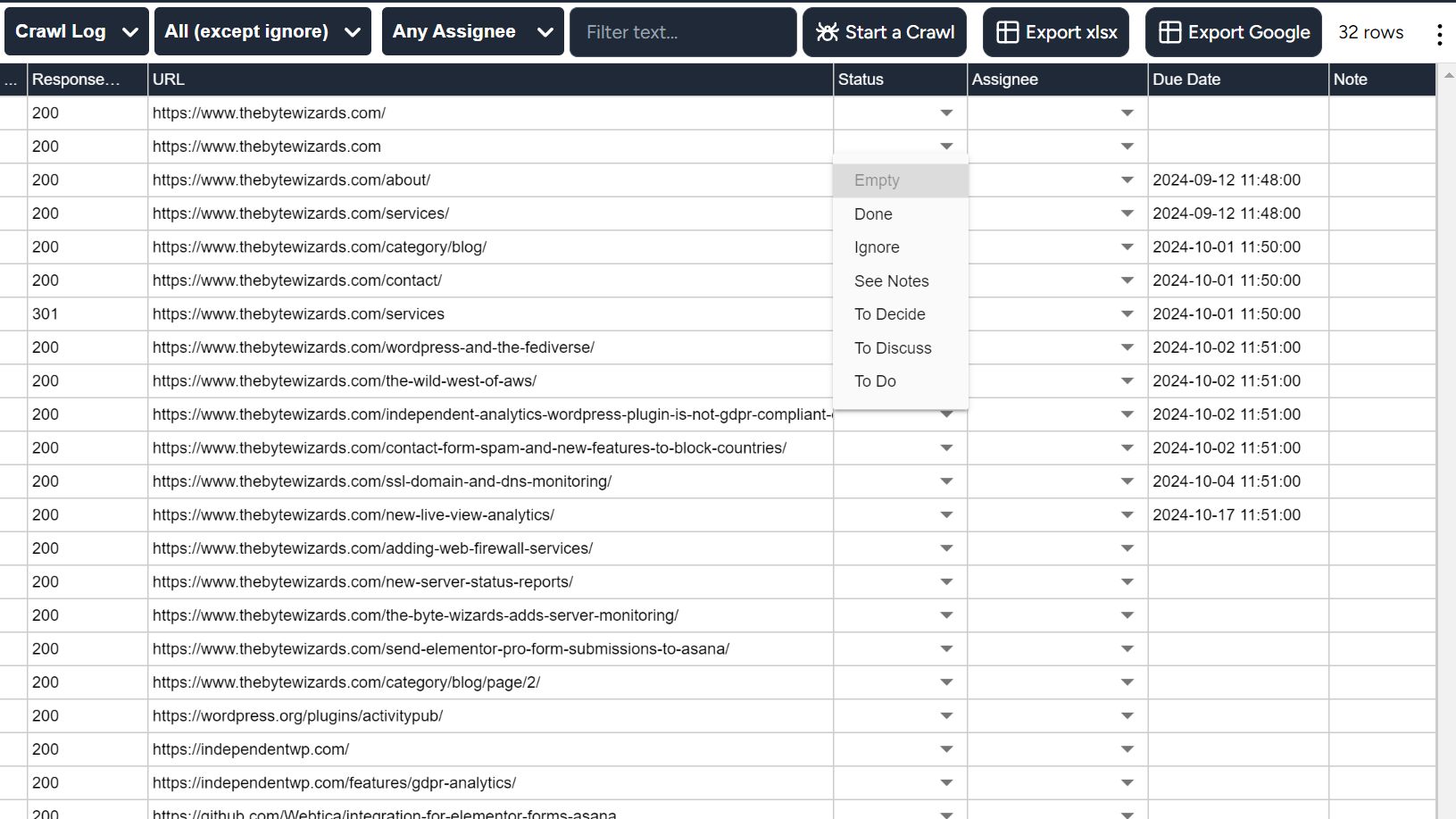
Clicking on a cell in the Status column will bring up the status menu. These are mostly self explanatory. The statuses will show up elsewhere (such as on the summaries on the project page).
Because of this some slightly different function for two of the statuses is worth mentioning.
"Ignore" - will cause the row not to show on the default "All (except ignore)" or count on the summaries on the project page. Essentially hiding it unless you set the status filter to "Ignore". You can use this for rows you aren't interested in and want to hide.
"Done" - marks a task as Done, indicating you have fixed something, so the Due Date would not count on the project dashboard summaries.
Setting Assignee
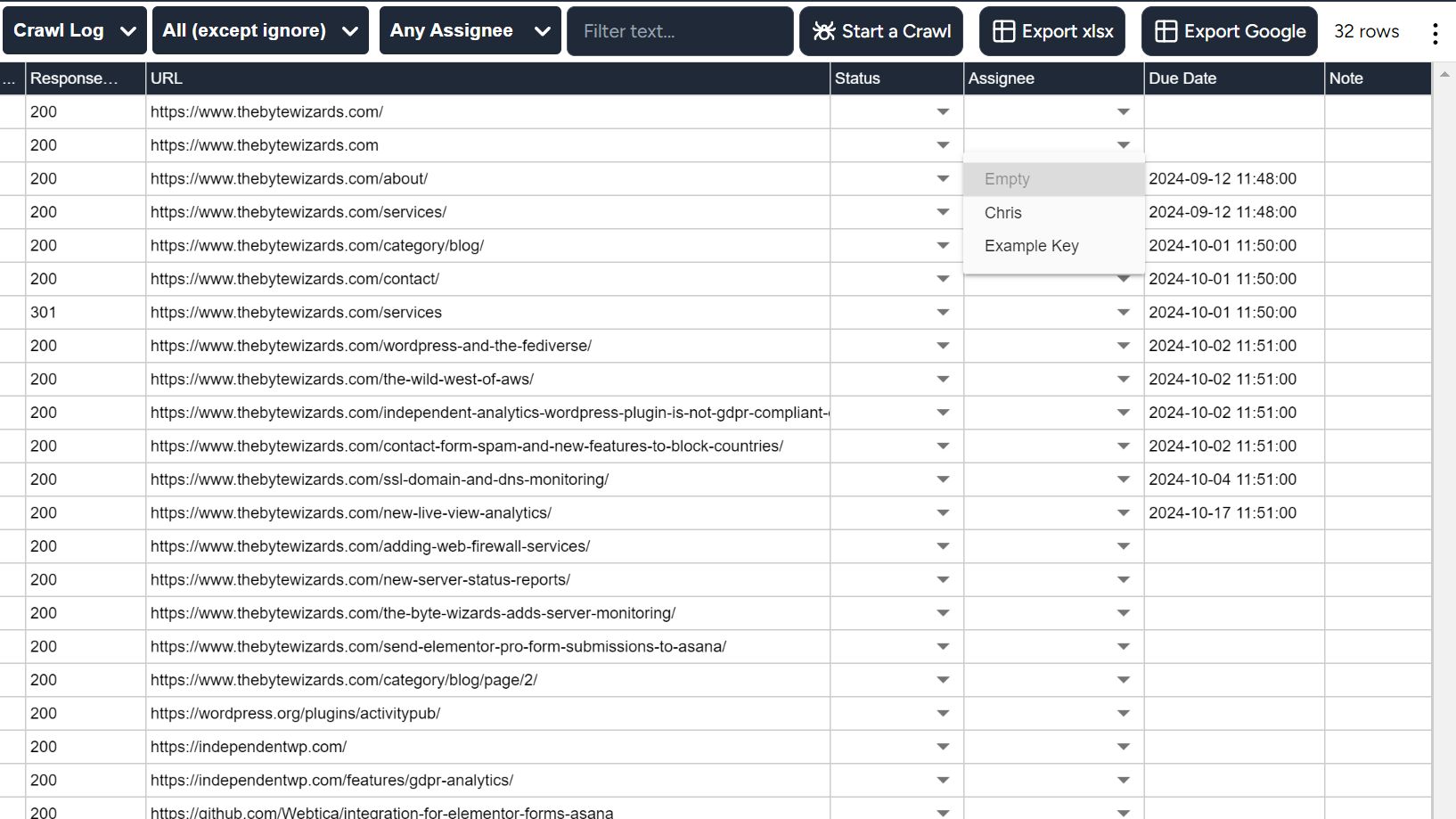
Setting the assignee is very similar to setting the status. If you click on a cell in the column then a menu will appear.
This menu will also have your name on it, so you can assign tasks to yourself. Additionally it will have the names listed on any Access Keys you have granted to other others if they can access this project, so you can assign it to them. If you don't see one on this list that you are expecting, it's worth checking the access key has access to this project.
With the Assignee set, the assignee filter can be used to show items for that person. A handy way to see your own tasks!